Edraw Office Viewer Component provides a solution for opening then playing the slideshow file in the same window. Of course you can play it with full screen mode too.
Simply call the “SlideShowOpenAndPlay” method, you can get the follow effect immediately.
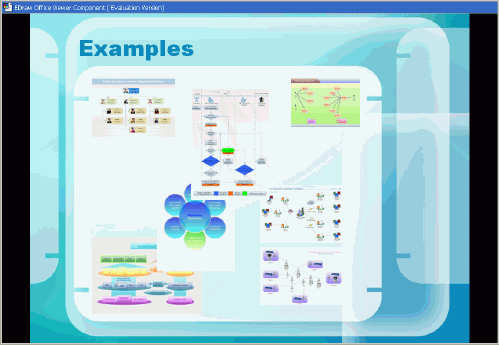
You can show or hide the titlebar, screenbar, toolbar too.
You can call it via javascript or vbscript in your html page as follow.
document.OA1.SlideShowOpenAndPlay(“http://www.ocxt.com/demo/samples/sample.ppt“, false, false, false, false);
OR:
OA1.Open(“http://www…./sample.pps“, “PowerPoint.Slide”);
OA1.SlideShowPlay(false, false, true, false);
[id(99), helpstring(“Opens then plays the PowerPoint slide show file in the same window or full screen.”)]
HRESULT SlideShowOpenAndPlay([in] VARIANT Document, [in] VARIANT_BOOL bFullScreen, [in] VARIANT_BOOL bShowWebToolbar, [in] VARIANT_BOOL bLoopUntilStopped, [in] VARIANT_BOOL bShowScrollBar, [in, optional] VARIANT WebUsername, [in, optional] VARIANT WebPassword);
[id(100), helpstring(“Plays the PowerPoint slide show file in the same window or full screen.”)]
HRESULT SlideShowPlay([in] VARIANT_BOOL bFullScreen, [in] VARIANT_BOOL bShowWebToolbar, [in] VARIANT_BOOL bLoopUntilStopped, [in] VARIANT_BOOL bShowScrollBar);
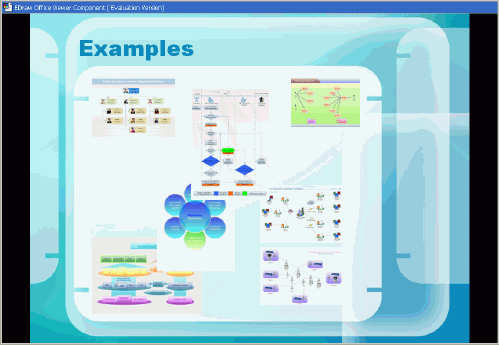
Recent Comments